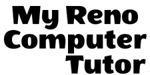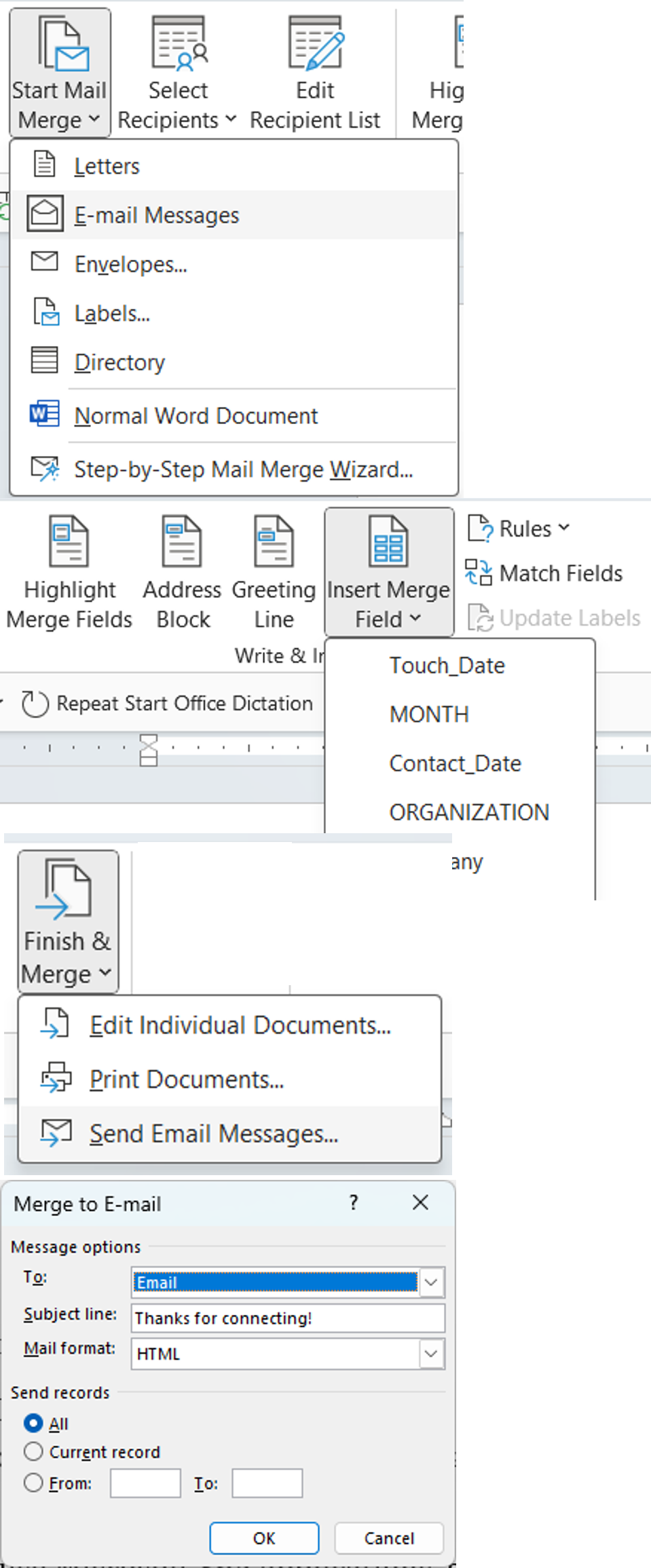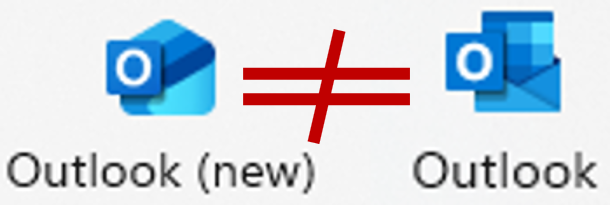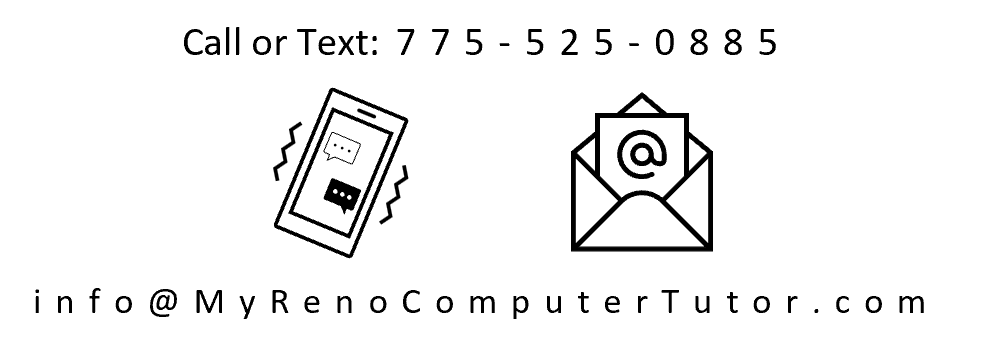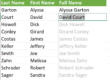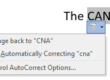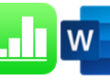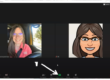What is Mail Merge?
Mail Merge is the built-in tool available in Word which allows you to create unique, personalized, documents (such as an e-mail, mailing labels, name tags, or letters). Mail Merge to Outlook will include specific information unique to the recipient. Details such as their name, address, contact details, and anything else you may have or want to include.
Basic Steps For Mail Merge with E-mail:
- First, begin with the document you intend to share/send to the recipients
- Start the Mail Merge by select the Mailings tab and click Start Mail Merge
- From the list provided, select the type of merge you’re making (these steps are for E-mail)
- Next, Select Recipients by connecting to the data source where all the contact information is saved (an Excel file, or a Word table)
- You may want/need to edit the recipients to exclude some rows of data
- Then edit the document (the one in step 1 above) to include the fields from the recipient list
- Fields such as Name, Company or details relevant to your e-mail
- You can preview and scroll through to view individual results (but that’s too much to detail in this post)
- Finally, when everything looks great, click Finish & Merge and select “Send E-mail Messages …”
- Select the field which has the e-mail address in your data source
- Complete the Subject line
- Click OK
- And away go your e-mails
Important Things To Know 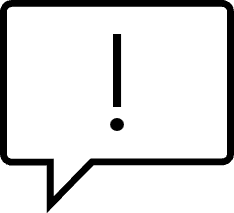
- E-mail Mail Merge is only going to work with Outlook from your desktop
- Additionally, it only works with the original Outlook
- I don’t understand why Microsoft tried to reinvent the wheel. The original Outlook wasn’t broken, why did they make a new one?
- Rather than go into this debacle, we’ll just leave it at this … you have to use the original Outlook to complete an e-mail Mail Merge because Mail Merge from Word to Outlook (New) does not work
- I don’t understand why Microsoft tried to reinvent the wheel. The original Outlook wasn’t broken, why did they make a new one?
- Another thing to know, the sent e-mail will not include your signature saved in Outlook so be sure to include it in the main body of the e-mail you create for Mail Merge
Questions?
That’s a brief summary of using Word and Outlook to create an e-mail mail merge. While there are many details not included in this description, I’m happy to help you with any questions. So if you need/want help with your using Word for your Mail Merge, call or e-mail