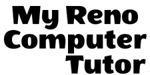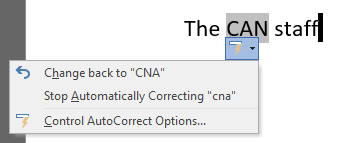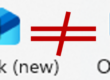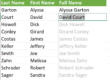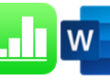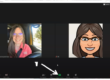Word AutoCorrect
If you’re a touch typist and use Word, it’s quite likely you make more typo errors than you realize. That’s because every time you type teh or adn, Word is automatically fixing your spelling. Or maybe you struggle with “I before E except after C” and other rules of spelling the English language. Type sceince and Word is going to autocorrect it to science.
You can disable autocorrect from changing words you have spelled correct and Word “fixes” it anyway. When I worked in assisted living and regularly referenced the CNA staff, Word autocorrected to CAN. For that one I used the “SmartTag” and told Word to stop autocorrecting CNA.
Adding Entries
Not only can you remove autocorrect entries from the program, you can add your own entries. Typing mrct takes far fewer characters than typing my reno computer tutor, so I have added an autocorrect to my version of Office365.
- Type and select the content you want to USE as the replacement
- First, click File
- Then click Options
- Next, click Proofing options
- Click AutoCorrect
- Type in what you want to be replaced
- Click Add
- Click OK (twice)
- Next, click Proofing options
- Then click Options
The video below shows you these steps.
You can use ‘reusable snippets of text’ in Word with AutoText. There’s another post about that with a video as well. And, you can subscribe to more videos on the My Reno Computer Tutor YouTube channel as well.
As always, we’re available to help you with your individual questions. With over twenty years of experience, we are proud to have clients in many industries including: Real Estate, construction, manufacturing, non-profits, and research and development.
You can reach us by calling or texting 775 . 525 . 0885 or emailing info [at] MyRenoComputerTutor [dot] com
We’re dedicated to helping people understand what they’re doing. So please reach out. You can contact us via email, or voicemail, and you can even text us to get your training scheduled. Diana also trains for Washoe County, City of Reno and UNR Extended Studies.