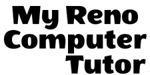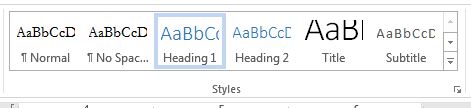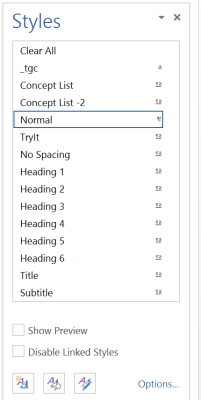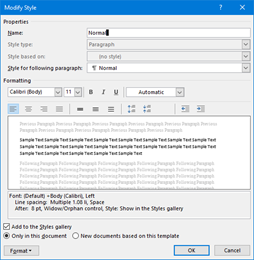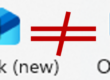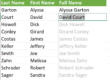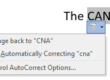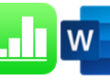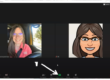Benefits of using Word styles include:
- Quickly apply consistent formatting to areas of a document.
- Allows you to make changes easily to everything that already has a certain style applied.
- Simplify the creation of Tables of Contents.
What is a Style?
Styles are collections of font and paragraph format attributes that change how copy in your Word document appears. There are three main types of style groups, Paragraph, Character, and Linked styles.
Paragraph styles will affect the entire paragraph. They included font attributes, alignment attributes, line spacing, indent settings, and more. Normal is an example of a Paragraph style. When this style is applied, the entire paragraph will have the pre-set font, font size, font color, line spacing, and indent settings.
Character styles will affect the way individual words within a paragraph appear. Emphasis is an example of a Character style.
Linked styles have the benefit of both Paragraph and Character styles. If you highlight specific text and apply the style, just that text will pick up the attributes (just like a Character style), but if you don’t highlight the entire paragraph, rather you simply click somewhere within the paragraph, and then you apply the style, the entire paragraph will pick up the attributes.
To create a new style:
- Select (highlight) the paragraph(s) that has the formatting
- Change the format of the font, paragraph etc. as required
- On the ribbon, click HOME tab ⇒ Styles group.
- Select (click) the down arrow to the bottom right of the group to open the gallery.
- Select (click) Create a Style … from the available choices.
New style will be found in the Quick Style Gallery.
To Apply styles:
- Select (highlight) text from your document that you want to apply the style.
- HOME ⇒ Styles ⇒[STYLE]
The Style is automatically applied to text
Modify existing styles:
Method 1:
- Make the formatting changes you wish directly in the text that has the style applied.
- In the styles gallery right-click the style and select (click) “Update [style] to match selection.”
Method 2:
- In the styles gallery, right-click the style you wish to modify and select (click) “Modify…“
- In the Modify Style Dialog box, make the changes you wish and click OK.
As always, we’re available to help you with your individual questions. With over twenty years of experience, we are proud to have clients in many industries including: Real Estate, construction, manufacturing, non-profits, and research and development.
You can reach us by calling or texting 775 . 525 . 0885 or emailing info [at] MyRenoComputerTutor [dot] com
We’re dedicated to helping people understand what they’re doing. So please reach out. You can contact us via email, or voicemail, and you can even text us to get your training scheduled. Diana also trains for Washoe County, City of Reno and UNR Extended Studies.